The search engine is the fastest and most efficient means of accessing a document. It operates through an easy-to-use search field together with search filters to precisely target the documents you seek. The results list can be easily navigated to quickly find the relevant document, and then the specific part of the document that most closely corresponds to your query.
The query syntax makes simple queries efficient but also allows experienced users to create very precise queries using various operators.
Queries without operators – By default, the search engine processes a space between terms as a logical AND. A query typed without operators will thus return documents that match all the query terms. A special treatment is done when the query does not include any operator. In that special case, the search engine will try to determine if some words belong together and if others should be left alone. For example, the search query “duty of care” (without any quotes) contains no operators. Therefore, the search engine will try to determine if some words in that query should be found next to each other or not. In that case, it determines that “duty of care” is a common sentence and therefore should be ranked higher than documents with a comparable number of words “duty”, “of” and “care”. On the other hand, a query for “car apple” would not rank documents with the sentence “car apple” higher than documents with both words separated.
Stem search – When you perform a search, the search engine not only returns the query terms but also their usual variations (e.g. sentence, sentences, sentenced). You can deactivate this feature by placing your terms within parentheses preceded by the EXACT operator, for example: EXACT(sentenced). Wildcard search using an asterisk (*) within a word will also deactivate this feature. Please note that stemming is only used for matches in the body of the document, not for the title or metadata.
Plurals/Singular variations –The search engine also understands singular versus plural variations. Therefore, searching for “men” will also find documents that contain “man” in the document title and the body of the document.
Accentuated letters – The syntax is not sensitive to diacritical marks (accents, cedilla and diaeresis), so typing protégé will yield the same results as protege, except when the term is used with the EXACT operator, for example: EXACT(protégé).
Upper/Lower case – The syntax is case insensitive, that is to say, you can type searched terms in upper or lower case without having any effect on the results. However, the words AND, OR, NOT, and EXACT typed in all-upper case are treated as operators.
Special characters – A character other than a letter, digit or white space, e.g., a dash or apostrophe, is considered a generic character, that is to say, the place it occupies in a term will be considered replaceable by any character. If such a character connects two words, the words will be treated as a phrase. For instance, typing seat-belt will allow you to find seat belt as well as seat-belt. However, when a special character is used but does not connect two words, it is simply ignored, for example: $500 is treated as 500.
Parentheses – When they do not contain operators, parentheses are considered to be generic characters. For instance, typing 3.4(2)(b) also searches for 3.4(2)b and similar variations. If they contain an operator, parentheses are interpreted as modifying the default order of priority of operators.
Invalid query – When a combination of operators does not form a valid query,the query will nevertheless be launched with the terms that were typed, but all operators will be ignored. For example, the query section /s 3.4(2)b) is considered an invalid query because the final parenthesis does not correspond to an opening parenthesis, but the query will be launched as if it were section AND "3.4 2 b".
The following characters and operators allow you to change the default processing of queries.
Wildcard search (*) – When uncertain of the wording of a term or when it might vary, you can use an asterisk (*) as a wildcard character in order to replace zero, one or more characters. For instance, constitution* will return documents containing constitution, constitutional, constitutionality or constitutionally. Similarly, O'Ne* will return documents containing O'Neal, O'Neil or O'Neill.
In order to limit the complexity of requests, the asterisk should be used in a sequence of characters which represents at most 1024 different words present in CLEBC's index. This is why query terms such as ab* will cause a syntax error; there are too many words beginning with ab.
Please also note that using the asterisk in a word deactivates stem search for this word.
Phrase search ("") – To search for a phrase, you can group words by typing them between quotes, for example: "duty of care". To search for a phrase with exact words – and avoid retrieving variations of the words contained in the phrase – use the EXACT operator: EXACT("duty of care").
Boolean search (AND, OR, NOT) – To perform a search that combines or excludes terms, use the AND, OR and NOT operators, in capital letters, between your query terms, for example: warranty AND sale OR buy NOT car.
Proximity search (/p, /s, /n) – You can use proximity operators between your search terms in order to find documents containing at least one occurrence of terms that appear in the same paragraph (/p) or sentence (/s), or within n terms from one another (/n). For instance, the query contract /3 onerous will return documents matching at least one occurrence of the term contract separated by three words or less from onerous. Note that proximity operators cannot be used validly with the NOT operator, for example: adoption /s NOT statute.
Priority of operators – Your query is read in a predetermined order of priority that goes as follows:
Parentheses allow you to change the order of priority of operators. For instance, the query contract /s sale OR seller is read as: find all documents containing either sale or seller, and then return only documents that also contain at least one appearance of the term contract in the same sentence as the word sale or the word seller. In contrast, the query (contract /s sale) OR seller is interpreted as: retrieve all documents that contain the words contract and sale in the same sentence and also return all documents that contain the word seller.
|
Operators (in order of priority) |
Description |
Examples |
|
* |
Replaces zero, one or more characters in a word. |
mari*uana |
" " |
Groups words to form a phrase. |
"R. v. Douglas" |
( ) |
Gives priority to an operator: EXACT, OR, /n, /s, /p, NOT or AND. |
(contract /2 sale) OR seller |
EXACT( ) |
Restricts the query to the exact terms contained within the parentheses by deactivating the stem search (i.e., automatic inclusion of variations). |
EXACT(reviewable transaction) |
|
OR |
Retrieves documents containing either of the two terms. |
city OR municipality |
|
/n |
Retrieves documents containing the two terms placed within n terms of one another. |
letter /5 credit |
|
/s |
Retrieves documents containing both terms in the same sentence. |
tax /s income |
|
/p |
Retrieves documents containing both terms in the same paragraph. |
levy /p probate |
|
NOT or – |
Retrieves only documents that do not contain the term that follows. |
custody NOT child |
|
AND |
Retrieves documents that contain all the terms. |
permit AND hunting |
| [No operator] |
Retrieves documents that contain all the terms (i.e., it is equivalent to AND). Documents matching the same adjacent terms possibly forming a phrase are ranked first in search results. |
privacy access housing unit |
The two main types of search filters are “Content Types” and “Practice Areas”. Within content types, you may select either CLEBC content or CanLII content. By default, CLEBC content is searched. This content includes publications, case digests, course materials and webinars, the online store, and practice points. You can also search within these categories for an even more precise search. Practice areas can also be broken down into subsections. CanLII content can be searched as a whole, or within the federal level or provincial/territorial levels. Please note that if the CanLII search filter is selected, the practice areas filter is not available. To close either of the search filters and perform a more general search, simply click on the red X icon to remove any of the search filters and revert to a more general search.
The results list is presented beneath the search box, which facilitates query refinement. When consulting a result from the list, it is easy to navigate between the query terms.
The following is an example of the first part of a search results list. Letters A to G provide descriptions of the result list elements.
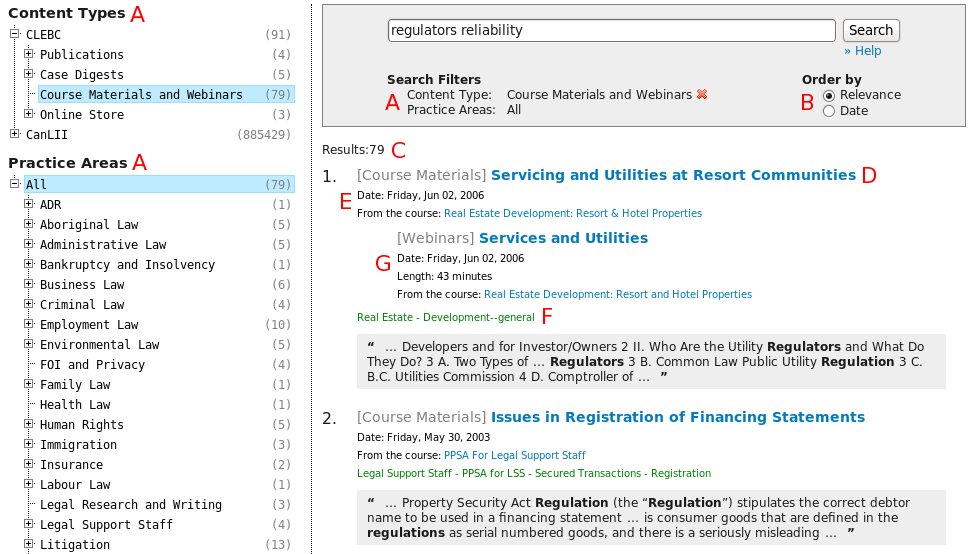
A The search filters currently in use for both the content type and practice areas. Clicking on the red X icon removes the filter in use and reverts to a more general search.
B The number of results returned by your query allows you to determine whether your search needs to be changed or refined. Please note that no matter how many results are returned, only the first 25 can be consulted.
C Results are sorted by relevance according to CLEBC's search algorithm. You can sort them either by the document date, beginning with the most recent, or by relevance. If you are searching CanLII content, results are sorted by relevance according to CanLII's search algorithm. You can sort these results either by date of judgment, beginning by the most recent, or by the frequency of citations to the case by other decisions published on CanLII. Statutes and regulations will remain sorted by relevance, after the decisions list.
D For each result, the first line shows the document's title with a hyperlink to the document followed by the document date and the course name or section numbers, as applicable.
E While searching in the CLEBC database, the second line indicates the date of the document for CLEBC course materials, or the heading number for documents from the practice manuals. For CanLII decisions, the second line indicates which database contains the document.
F For CLEBC content, the third line indicates the course where the document was presented for CLEBC materials, and indicates the section number for practice manual materials. For each decision from CanLII, the third line shows five keywords that are frequently mentioned in the decision's text. These keywords are automatically generated based on a computer analysis of the decision and without editorial control, which explains why some keywords may be less relevant.
G When many results are returned from various sections of the same federal legislative text, the second result is indented. When more than two results are returned from the same statute or regulation, you can consult them by clicking on the link "more from this legislation".